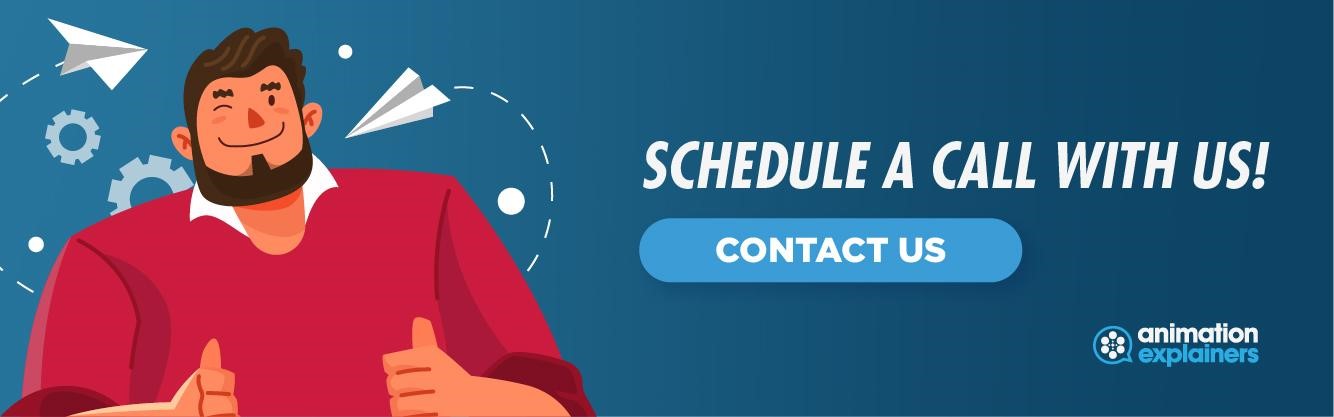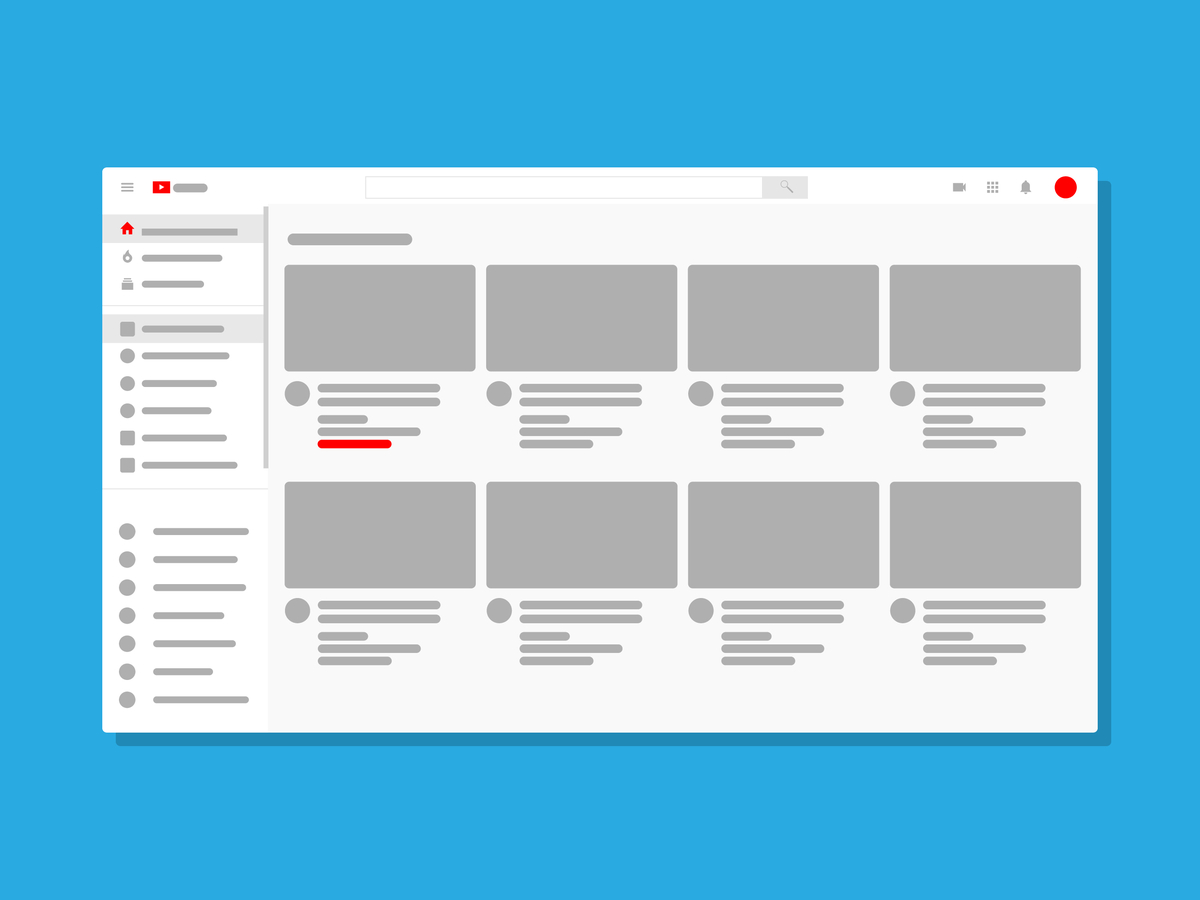YouTube Banner Size: How to Create the Perfect YouTube Banner
Your YouTube banner, alternatively known as channel art, is the face of your channel. It’s the first part of your channel your viewers will see, and an opportunity to make a good first impression on your first-time viewers. Needless to say, this first impression could make all the difference between gaining additional subscribers and losing viewers to other brands.
In this article, we will discuss how you can create eye-catching channel art, in addition to ensuring your YouTube banner size is perfect. With a bit of attention, your YouTube banner will soon attract new eyes to your channel, helping you grow your online presence. Let’s get started.
A YouTube banner is the first bit of personality your viewers see. It occupies the topmost part of your channel page, serving as the header for your channel. YouTube calls it channel art, and many use it as an opportunity to get creative. As it is the standard-bearer for your channel, it’s important to make it attention-grabbing and in accordance with your overall brand image.
Creating a great YouTube banner has a number of benefits. The foremost is, of course, the opportunity to make a lasting impression on your viewers. The ideal YouTube banner will blend your brand identity with creative imagery, resulting in what is effectively a trailer for your channel and content.

In addition to making a good first impression, your YouTube banner serves to signpost what you are about. As a good banner should include your brand identity, it will show your viewers what niche you occupy at a glance. This helps to attract and retain your target audience, which confers its own set of benefits.
By creating an appealing YouTube banner, you will provide your viewers with a reason to find out more about you. Essentially, your banner should entice first-time viewers to check out your content, due to your creativity, matching interests, or any other reason. In doing so, your banner will serve as the opening act to creating subscribers out of first-time viewers. The rest is in your content itself.
It’s important to nail the size of your YouTube banner, otherwise your brilliant art is likely to get distorted. To ensure your art is displayed properly to all users, YouTube recommends a resolution of 2560 x 1440 pixels. However, not all devices have the same display capabilities, leading to the image getting cropped. YouTube has a safe area of 1546 x 423 pixels, which is properly displayed on all devices. Make sure to include any text, logos, or anything else you want everyone to see in this safe area.
Settling on what to use to create your YouTube banner can be its own challenge. There is a whole host of software online for image creation, and it can be tough to decipher which would be the best tool for realizing your ideas. To make that easier, here are a couple of examples:
Canva
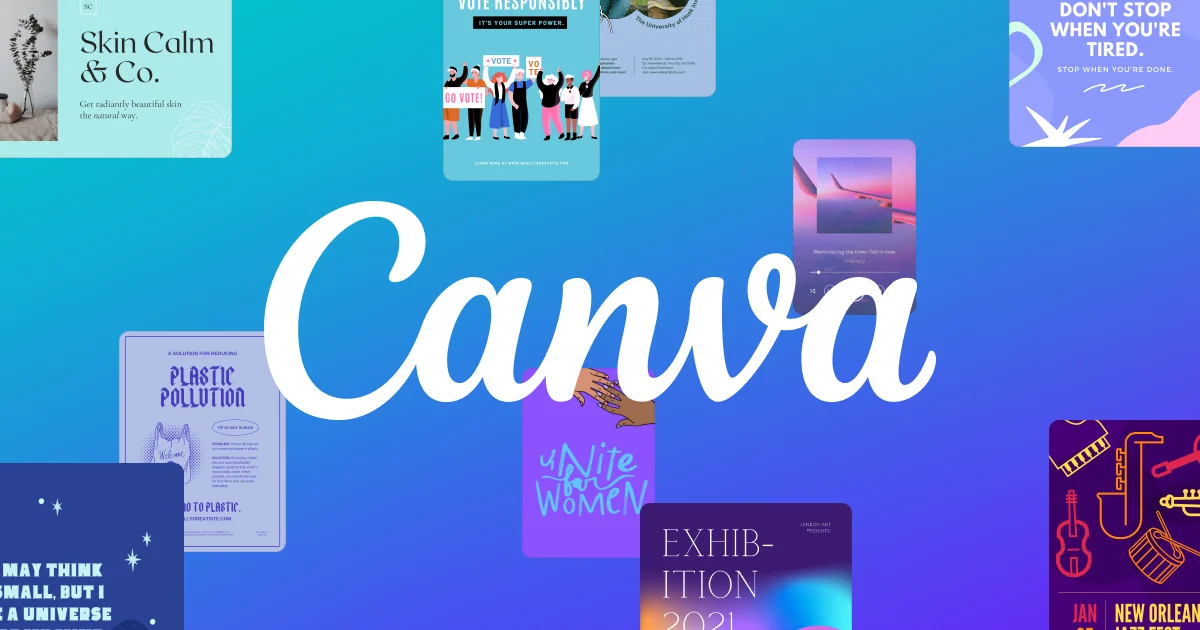
Canva is an excellent choice for creating and editing images. It comes with a range of tools and customization options, allowing you to create the perfect YouTube banner. You can use a variety of elements, including import icons, color schemes, and images.
Canva also comes with a library of YouTube banner templates, allowing you to base your art on an existing banner format. Whether you use a template or create your own, you’re sure to end up with a great YouTube banner.
Adobe Creative Cloud Express
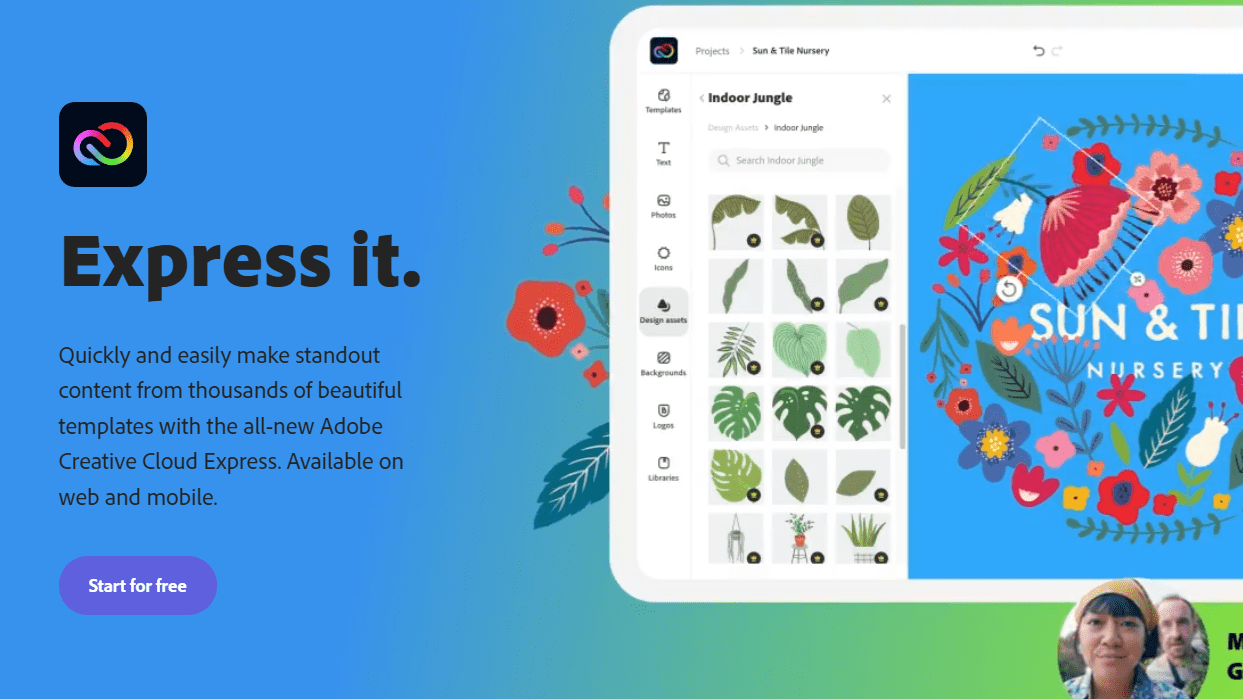
Adobe is a leader in the world of image and video editing, used by industry veterans and newcomers alike. They also provide an excellent service in creating YouTube banners.
With Creative Cloud Express, you can create impressive banners using one of the pre-made templates. Once you’re done, you can share it directly to your YouTube channel without any exporting hassle.
You can also create your own YouTube banner, saving it as a template for future use. Creative Cloud Express comes with a wide array of elements, from backgrounds to design assets. It also has a range of tools to make editing a breeze. Once finished, you can save your banner and share it directly to your channel, just as you can with a pre-made template.
Naturally, there are plenty more tools than just these two, but they should give you an idea of what options you have to create your channel art.
We’ve explained why you need a YouTube banner and how you can go about creating one; now it’s time to upload it. Thankfully, the process is simple.
First, you’ll need to sign in to your YouTube channel and click on “Your Channel” from the menu in the top right corner. From there, click anywhere in the topmost part of your channel, also known as the banner area. You will then be given the option to either upload an image from your computer, or drag one into the box.
Once done, you will be shown a preview of what your banner will look like. You will then be able to crop the image as you like, ensuring you show your viewers only exactly what you want. Once everything is as you like it, simply click select, and your YouTube banner will be uploaded.
Conclusion
A YouTube banner is a vital part of growing your channel. It shows creativity, brand identity, and what you are all about. As such, it’s important to get right, and avoid wasting the opportunity to make a great first impression on new viewers. Now you know what goes into a good banner, the perfect YouTube banner size, and the tools required to make one, creating your YouTube banner will be a breeze.
But channel art is only one way to grow your YouTube channel. If you’d like to learn a few surefire methods of building your YouTube presence, check out our blog on how to promote your YouTube channel. By combining those tips with top-quality channel art, you’ll be dominating your niche in no time.