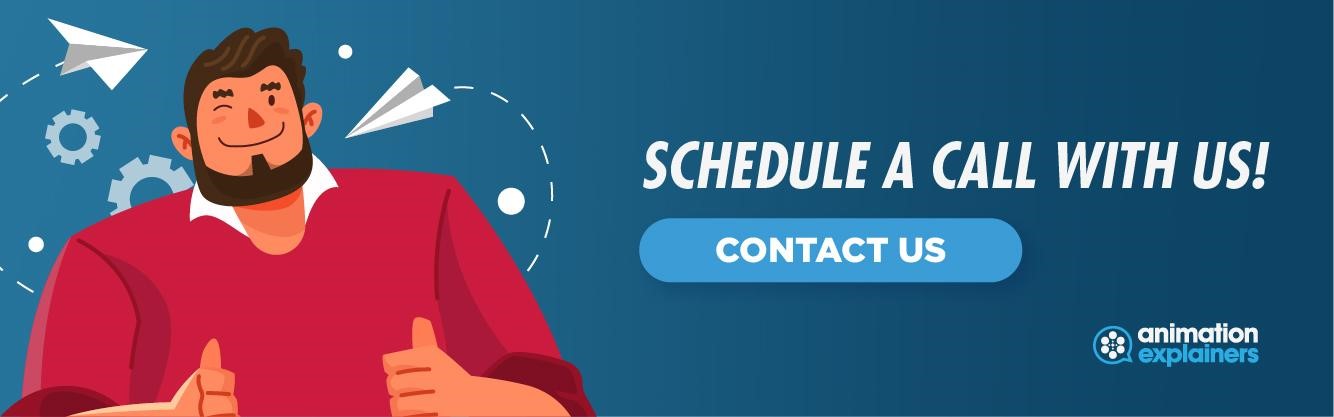How To Make a GIF From a Video – A Simple Guide
Making a GIF from a video is the ideal method of conveying a message in almost the blink of an eye. They package a great deal of meaning in a short space of time, functioning similarly to other lightning-fast methods of communicating a message. GIFs are quick and flashy by nature, making them excellent at seizing the attention of their viewers. What’s more, they’re a perfect medium for making pop culture references, another factor sure to attract eyes to your content.
The popularity of GIFs is demonstrated by the recent meteoric rise in GIPHY’s user base. GIPHY is a GIF database, serving billions of GIFs every day to its roughly 700 million daily active users. For another example of a popular GIF database, look no further than Tenor. This GIF database is a little different from GIPHY, being used as a keyboard app for a host of social media platforms. Every day it answers over 300 million search requests from its roughly 300 million monthly active users. While a bit less popular than GIPHY, Tenor is still a significant platform that sees a lot of use.
Clearly, GIFs are a staple of the internet, being used by hundreds of millions of people every day. The question is, how can brands take advantage of this popular form of media?
In this article, we’ll be discussing what GIFs are, and explaining how to make a GIF from a video. Let’s get started.
What is a GIF?
Before we talk about how to make a GIF from a video, we’ll first explain what a GIF is. They are best described as occupying a middle ground between images and videos. Essentially, GIFs are animated images, starting as a still image and ending as a micro-animation. In a sense, GIFs are a kind of digital flipbook animation, playing a series of still images in quick succession to give the appearance of animation.
Because of this, GIFs are perfect for capturing fan-favorite parts of a show, funny clips, and so on. People quickly found them ideal for sharing short clips, which promptly rocketed the format to extreme popularity and made it a fixture of internet culture.
How to make a GIF
Now that you know what a GIF is, next up is learning how to make one. There are plenty of ways to do so, and a few places to start from. You could use images to create your GIFs, or opt for videos instead. Let’s take a look at a few ways you can make your GIFs.
Making a GIF from a YouTube video
Creating a GIF from a YouTube video is pretty simple. First off, you’ll need to find the video you want to be made into a GIF. Then, head over to GIPHY, click create, and paste the URL to your chosen video into the GIF maker. From there, all you need to do is choose when you want the video to start and how long you want it to play. There are a few additional bits you can do afterward, like adding hashtags or a few edits to make the point hit home, but they are completely optional. Once you have your GIF to your liking, you can hit share, and you’re done. You can either share your GIF from GIPHY, or download it and use it as you please. Following this quick & easy process, see the below example of a GIF created from our Animated video for client Fonolo, which can be found within the time stamps 0.39-0.43 seconds via our YouTube channel.
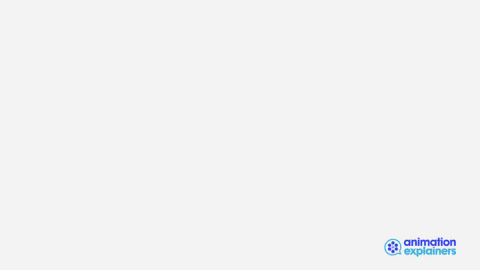
Screen capture your GIF
Using existing video content isn’t the only way to create a GIF from a video. You can make one out of your screen activity with ease, perfect for complementing a tutorial or an instructional video.
To make a video using a screen-recording, you’ll need to download some software. GIPHY Capture is a great choice, bringing the same convenience as the main GIPHY website. With GIPHY Capture installed, the next step is to fire it up and set your recording outline. This will look like a red outline, with anything inside being captured. Set it to your desired size and continue on.
With your recording zone set, all you need to do is hit the red button to start recording, then again to stop once you’ve captured what you need to. You can leave the raw footage as is, or make use of GIPHY Capture’s set of editing options. You can trim the recording, adjust the specs, and even change how the GIF loops. Once you’ve got your GIF as you like it, you can either upload it to GIPHY or save it to your computer.
Making GIFs using image software
While you can easily make GIFs from a video, it isn’t the only option you have available; you can use images too. Using image editing software, such as Photoshop, you can almost as easily create your perfect GIF; it just takes a little getting used to.
First, you need to upload your image files into your chosen software. Photoshop requires them to be uploaded into the directory File>Stack>Load Files. Once there, you can choose the image files you want to use by selecting browse.
With your files uploaded, next up is to create your GIF’s timeline. With Photoshop, this can be done by selecting “Timeline” under the “Window” menu. Once selected, you will be met with a box under the first of your images titled “Create Video Timeline.” Click the button and change it to “Create Frame Animation.”
With that changed, you should now see a drop-down button next to it. Click that, then navigate to “Make Frames From Layers” and click it. This is where the GIF-making process becomes reminiscent of flipbook animation. Here, your images act as frames for your GIF, which get flipped through to seem like animation. You can adjust the order to your liking and preview your GIF by clicking the play button. Once you’re happy with your GIF, you can begin to export it.
At this point, you should navigate to the “Export” option, then to “Save for Web (Legacy)” and click it. After, navigate to “GIF 128 Dithered” and click that. This allows you to choose what colors you include in your GIF. On the right, look for the “Colors” option and set that to 256. With that, you have successfully created a GIF from your image files, and it’s ready to be exported.
Wrapping up
Whichever method of video GIF-making you choose, the end result will be a great-looking GIF. For best results, you should be sure to get creative with the creation process. GIFs started as being light-hearted fun on the internet, so make sure you carry that same theme in yours. Additionally, consider how your content meshes with your brand – you don’t want to show your audience something too divergent from what they want to see. As long as you keep this in mind and have fun with it, you’ll be sure to end up with an entertaining GIF that spices up your marketing strategy.